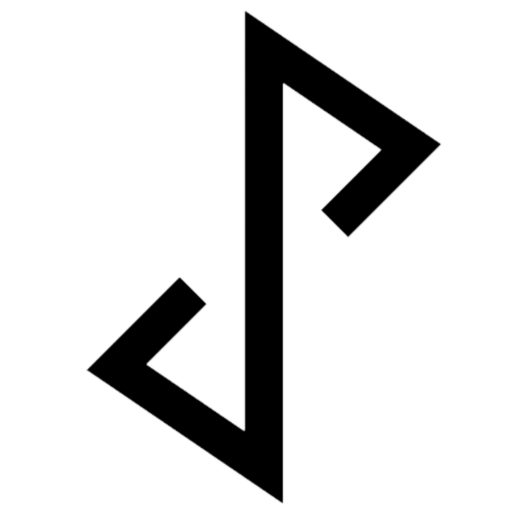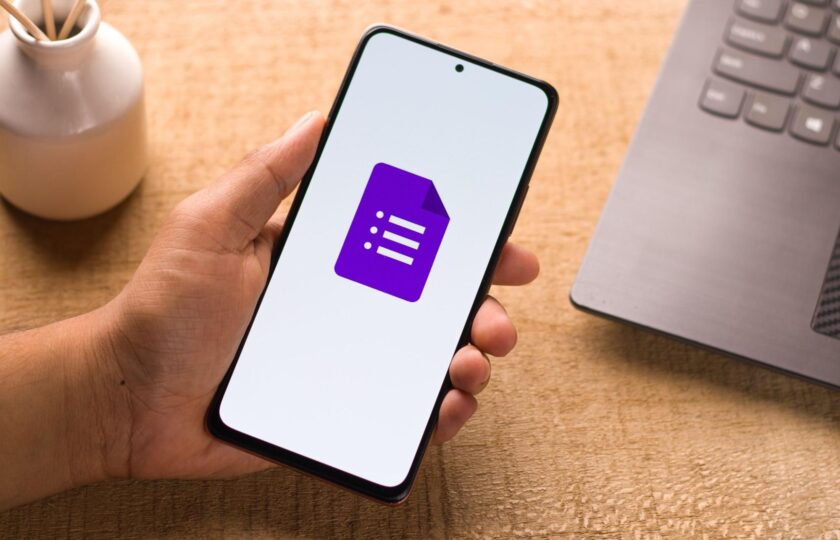Got a phone number field in Google Forms? Are you manually copying and pasting phone numbers from your Google Forms to WhatsApp?
Here’s how you can use pre-fills in Google Forms to do a quick follow up to chat with your Google Forms responses and save their contact in your phone all in WhatsApp!
Required:
-
Joyform account
-
Ensure you have checked “notify me on whatsapp” in the Joyform add on in your Google Form.
If you don’t have any of the above, you can go to How To Get WhatsApp Notifications on Google Forms to set up now.
Step-by-Step Guide: Setting Up JoyForm Notifications for Google Forms
-
Open your Google Form in edit mode.
-
Go to the top and click on “Add-ons” and select “JoyForm notifications”.
-
Select “Configure” and wait for a few seconds for the sidebar to load.
-
Click on “Show advanced settings”.
-
Select the “Name” field and match it to what you have on the Google Form.
-
Next, select the “Phone Number” field according to what you have in the Google Form.
-
Go to “Settings” and select “Get prefilled link”.
-
Scroll down to the “Phone Number” field and prefill the country code for your users.
-
Make sure the phone number includes the country code for advanced settings to work in JoyForm.
-
Once done, click “Get link” and then “Copy link”.
-
Paste the link in a new tab and give the form a try by filling in all the fields and hitting “Submit”.
-
You should receive a WhatsApp notification of a new completion.
-
Press “See response” to view the form submission.
Follow-up with Form Submitters
To do a quick follow-up with the person who filled in your form:
In WhatsApp, press and hold to copy the message with the response
Tap once on the phone number.
Select “Chat With ” to open a chat with the person that submitted your form
Now you can reply and chat with all your Google form responses in Whatsapp.
For more WhatsApp tips, you can explore how to send a quick reply or save the contact in your phone.