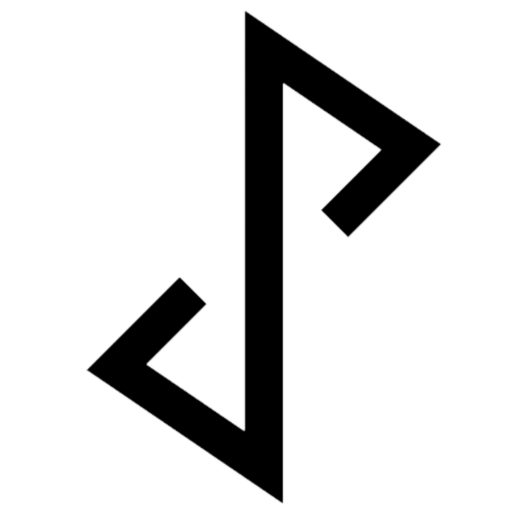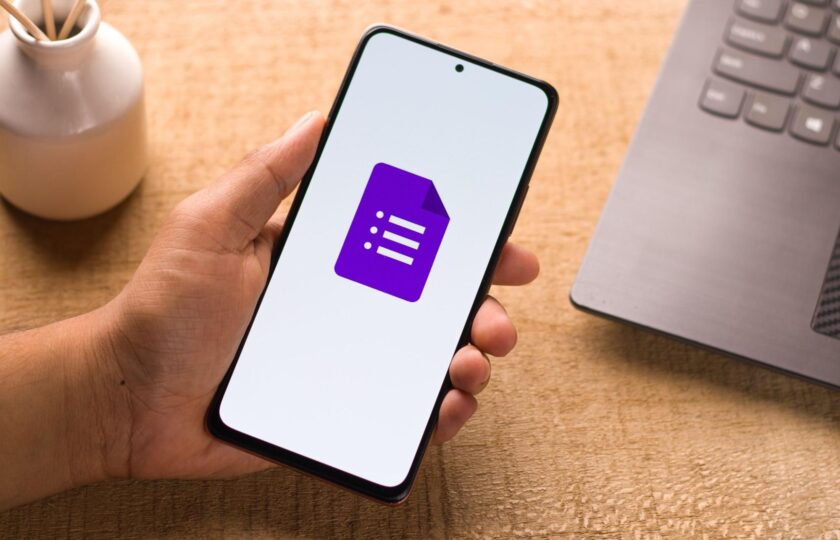Getting someone to fill up a phone number field in Google Forms and receiving in many different formats?
One big issue on collecting phone numbers in Google forms, is that the data can come in all forms. Some people prefers to put a “+” in front of the country code, while some like to use brackets around them. If you are collecting and storing this data, the lack of structure can quickly turn out into a nightmare. In this how-to, we will show how you can use pre-fills in Google Forms to solve this issue.
Here’s how you can use pre-fills in Google Forms to do a quick follow up to chat with your Google Forms responses and save their contact in your phone all in WhatsApp!
Step-by-Step Guide: Setting Up JoyForm Notifications for Google Forms
Open your Google Form in edit mode.
Go to the top and click on “Add-ons” and select “JoyForm notifications”.
Select “Configure” and wait for a few seconds for the sidebar to load.
Click on “Show advanced settings”.
Select the “Name” field and match it to what you have on the Google Form.
Next, select the “Phone Number” field according to what you have in the Google Form.
Go to “Settings” and select “Get prefilled link”.
Scroll down to the “Phone Number” field and prefill the country code for your users.
Make sure the phone number includes the country code for advanced settings to work in JoyForm.
Once done, click “Get link” and then “Copy link”.
Paste the link in a new tab and give the form a try by filling in all the fields and hitting “Submit”.
You should receive a WhatsApp notification of a new completion.
Press “See response” to view the form submission.
Follow-up with Form Submitters
To save contact of the person who filled in your form:
In WhatsApp, tap once on the phone number.
Select “Add to Contacts ”
Now follow the steps you have in your phone to save the contact directly into your phone
For more WhatsApp tips, you can explore how to send a quick reply templates or do a quick chat.