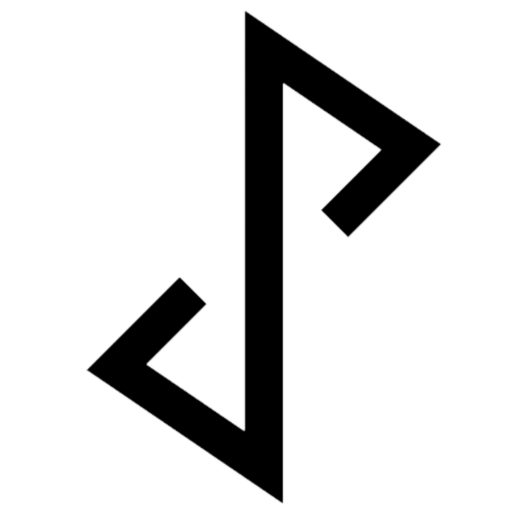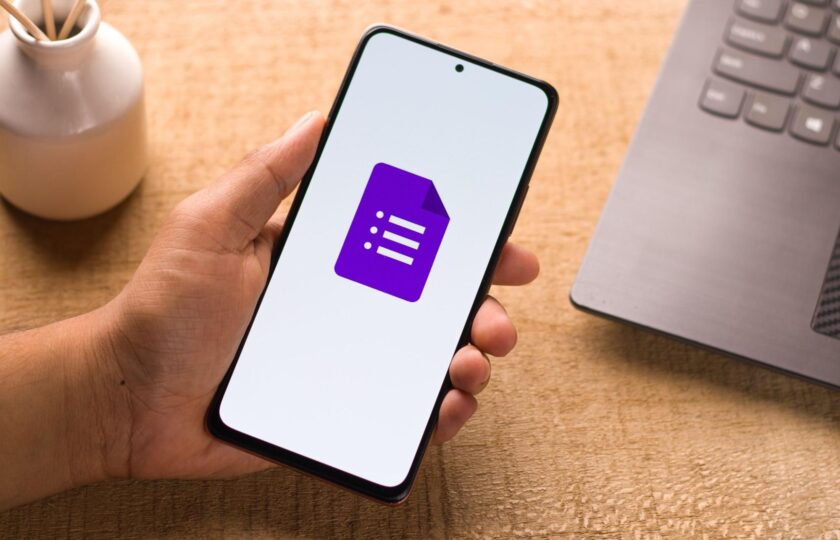TLDR; Set up JoyForm notifications to receive alerts on WhatsApp when someone completes your Google Form
Ever wanted to be notified on WhatsApp whenever someone fills up your Google Form? You can easily set it up now with JoyForm Notifications. In this blog article, we will walk you through a series of step you can take to connect your Google Forms to JoyForm and receive WhatsApp alerts whenever someone responds to your google form.
Step-by-step instructions below:
Step 1: Select a Google Form
Step 1: Selecting a Google Form
- Head over to google forms and select a form you would like to have notifications enabled


Step 2(a)-(b): Searching for the Joyform Notification in Google Workspace Add-On
Step 2: Installing the JoyForm Google Workspace Add-on
- (a) Click on the three dots and select “Add-ons” and you will be redirected to Google Workspace Marketplace.
- (b) In Google Workspace Marketplace, search for “JoyForm Notifications” and select it


Step 2(c): Getting ready to install Joyform Notifications


Step 2(d): Install using your Google Account
- (c) Click on ‘Install’ -> ‘Continue’
- (d) Select/Sign In to your google account (linked to your google form)
- (e) Click on ‘Done’ to finish

Step 2(e): Success! Click done to finish
Congratulations, you have successfully installed the JoyForm notification Google Add-on 🎉!
Step 3: Signing up to JoyForm console
(Skip this if you already have an account)
Return to your Google Form and go to add-on on the top navigation bar. Select Joyform Notifications and choose Configure.
- (a) Return to your Google Form and go to add-on on the top navigation bar. Select Joyform Notifications and choose Configure.


- (b) The sidebar would load after a few seconds. Next click on Connect to Joyform and select your Google login to continue.
- (c) Follow the steps to complete verification of WhatsApp number. Verification of your WhatsApp will ensure you will receive all notifications of your Google Form responses.


Once you have successfully verified your phone number, you will receive a confirmation from the admin bot (see below).


Step 4: Final Steps to send Google Form responses to WhatsApp
(a) The sidebar will refresh after your number is verified. Next, please check and tick the box “Notify Me on WhatsApp“. The status should show you have successfully enabled notifications!
(b) Your Google Form is now ready to ready to receive WhatsApp notifications. Give your form a try by filling in all the fields. After submitting the form, you should get a notification on WhatsApp that you have a new completion.
(c) In WhatsApp, press See Response. Congratulations, you can now start viewing all your Google forms responses in WhatsApp!


In this walkthrough, we have shared how you can connect your Google Forms with JoyForm to get notified whenever a responder submits a form. Please let us know if there are any suggestions or feedback by clicking on the green WhatsApp widget at the bottom of the page. Happy JoyForm-ing!